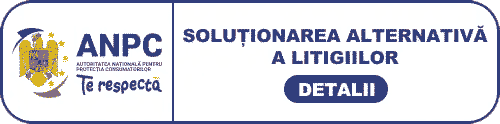Modul SIM900 GSM / GPRS EFCom Pro Elecfreaks Arduino / PIC / AVR / ARM / STM32
-
Produs:Nou, Fără garanție
-
Numar articol:156594005
-
Disponibilitate:Indisponibil
-
Preț:179,99 Lei
-
Anuntul a expirat la:15.03.2016, 18:24
-
Ai o nelamurire?
-
Vandut de:
-
Vinde si tu:Pune in vanzare un produs ca acesta
-
Optiuni:
Descriere
Vânzatorul este direct răspunzator pentru produsul afișat în această pagină.
Disponibilitate: Indisponibil - Vezi produse similare
Specificatii
Introduction
If you need GPRS Shield, please purchase EFCom
4 Frequency GPRS/GSM Module-EFCom Por is an ultra compact and
reliable wireless module. It is a breakout board and minimum system
of SIM900 Quad-band GSM/GPRS module. It can communicate with
controllers via AT commands (GSM 07.07 ,07.05 and SIMCOM enhanced
AT Commands). This module support software power on and reset.
EFCom Pro is base on SIM900 4 Frequency GPRS
module.
The GPRS is configured and controlled via its UART using simple AT
commands. Just connect on the Arduino/AVR/ARM/FPGA/CPLD... board,
you could easy to use AT command control it. EFCom Por can be
connect to PC via FT233RL, recommend our FT232 Bee adapter
EFCom Pro IO List:GND , +5V , RX , TX , PWR , RST .
Model:EFComPor
Feature
- Power Supply: +5V
- Fully compatible with AVR/Arduino/ARM/FPGA...
- Free serial port connecting, you can select Hardware/Software Serial port control
- LDO.
- EFCom not only can use the button for power on , but also can use the digital pin of Arduino to power on and reset the SIM900 module.
- Quad-Band 850/ 900/ 1800/ 1900 MHz
- GPRS multi-slot class 10/8
- GPRS mobile station class B
- Compliant to GSM phase 2/2+
– Class 4 (2 W @850/ 900 MHz) – Class 1 (1 W @ 1800/1900MHz)
- Control via AT commands (GSM 07.07 ,07.05 and EFCOM enhanced AT Commands)
- SIM application toolkit
- Supply voltage range : 3.1 … 4.8V
- Low power consumption: 1.5mA(sleep mode)
- Operation temperature: -40°C to +85 °C
- Dimension:60mm x 53mm
Cautions
- The EFcom only support VCC/+5V Power supply, If you use Arduino board , we recommend EFcom shield or Freaduino UNO/MEGA. Because of the power supply range of SIM900 transmitting burst will cause voltage drop and the power supply must be able to provide sufficient current up to 2A. Standard Arduino only supply 800mA current but Freaduino UNO/MEGA can support 2A with 2A Power adapter
- Make sure your SIM card is unlocked.
- The product is provided as is without an insulating enclosure. Please observe ESD precautions specially in dry (low humidity) weather.
- The factory default setting for the GPRS Shield UART is 19200 bps 8-N-1. (Can be changed using AT commands).
Schematic
- PDF Schematics EFcomPro v1.0.pdf
Pin definition and Rating
Mechanic Dimensions
Usage
Light Status
| LED | State | Function |
|---|---|---|
| Status | Off | Power Off |
| On | Power On | |
| Netlight | Off | SIM900 is not working |
| 64ms On/800ms Off | SIM900 does not find the network | |
| 64ms On/3000ms Off | SIM900 find the network | |
| 64ms On/300ms Off | GPRS communication |
Getting Started with Bee adapter - Fun with AT Commands
The easiest control the EFcom Pro is using our FT232 Bee adapter. You just need connect as below: GND-GND , +5V - VCC , TX - RX , RX - TX, and then Power EFcom Pro and send AT command by Serial Tools.
- Install the SIM card in your GPRS Shield. You only require a data plan active on it if you want to use GPRS. If you are only looking to send text messages (SMSes) or make voice calls then it is not required.
- Connect the antenna to the GPRS .
- Take an Bee adapter connect to the GPRS.
- Press and hold the power button a short while(Over 3 seconds) on the GPRS Shield to turn it on. Wait half a minute for the GPRS Shield to connect to the network (Led Net will start blinking every 3 seconds or so). But there will not any information back in the monitor. If you want to see messages from the shield in the serial monitor such as, you need disable auto-bauding mode, using "AT+IPR=19200" . (Factory setting is AT+IPR=0 auto-bauding)
Getting Started with Arduino - Fun with AT Commands
The GPRS module comes with all the accessories that you would need to get started with sending data over the GSM network except for of course an Arduino board and a GSM SIM Card with a data plan subscription active on it. If you want to make voice calls, you would also require a headset with microphone.
Step 1: Creating a test setup for the GPRS
So you received your GPRS , what would be the first thing you
would want to do with it? Send out a text (SMS) to your cell phone?
or call up someone (headset required)? You can do all this by
talking to the GPRS using AT Commands - which is a special language
that it understands. AT Commands are simple textual commands sent
to the GPRS modem over its serial interface (UART), so you can
pretty much use any serial terminal software to communicate with it
- Window's built-in HyperTerminal, Arduino IDE's Serial Monitor or
Serial Tool. On a Mac you
may use the command line application "screen" available through
Terminal.
To experiment with AT commands, you would require a way to power up
and communicate with your GPRS . The best way to do this using an
Arduino board is described below. Arduino One boards are confirmed
to work as well (January 2012)
- Install the SIM card in your GPRS . You only require a data plan active on it if you want to use GPRS. If you are only looking to send text messages (SMSes) or make voice calls then it is not required.
- Connect the antenna to the GPRS .
- Take an Arduino board and connect to the GPRS over it.
- Make sure the GPRS_TX & GPRS_RX jumpers on the GPRS are mounted in SWSerial position - that is we want GPRS_TX to be connected to D2(RX) and GPRS_RX to D3(TX)
- Connect the Arduino to your computer using a USB cable.
- The ATmega328P microcontroller on board Duemilanove has only
one UART which is used for communicating with the PC. What we need
is an Arduino Sketch running inside the ATmega328P that would
emulate a second serial port (UART) using software on the digital
pins D2 and D3 and patch through all the communication between this
second software serial port and the actual hardware serial port. By
doing this, all the data coming from the computer (connected to the
actual hardware UART) would be relayed as is to the GPRS (connected
to software UART) and we would be able to issue AT commands to
control the GPRS. The block diagram outlining this scheme is shown
below.
For developing such a program, we require installation of a new Arduino library - NewSoftSerial (Notice: From Arduino 1.0, use SoftwareSerial instead. See example code below). This uses the on-chip TIMER of ATmega328P in interrupt mode to emulate a second serial port. The library can be obtained from here. It would be a ZIP file having a name like Ne . Extract the folder NewSoftSerial from within this .zip file and install it by placing it in your Arduino Installation folder which would be something like "C:\arduino-0023\libraries". Make sure to restart the Arduino IDE after the library. For users with Arduino 1.0, you can skip this step; the library SoftwareSerial is included in the installation already.
- Once the library is installed, create a new sketch with the
following code and download it into your Arduino board (For
NewSoftSerial library):
//Serial Relay - Arduino will patch a //serial link between the computer and the GPRS //at 19200 bps 8-N-1 //Computer is connected to Hardware UART //GPRS is connected to the Software UART #include NewSoftSerial mySerial(2, 3); void setup() { mySerial.begin(19200); // the GPRS baud rate Serial.begin(19200); // the GPRS baud rate } void loop() { if(Serial.available()) { mySerial.print((unsigned char)Serial.read()); } else if(mySerial.available()) { Serial.print((unsigned char)mySerial.read()); } }
- If you are using Arduino 1.0 or later, use this sketch instead:
//Serial Relay - Arduino will patch a //serial link between the computer and the GPRS //at 19200 bps 8-N-1 //Computer is connected to Hardware UART //GPRS is connected to the Software UART #include SoftwareSerial mySerial(2, 3); void setup() { mySerial.begin(19200); // the GPRS baud rate Serial.begin(19200); // the GPRS baud rate } void loop() { if (mySerial.available()) Serial.write(mySerial.read()); if (Serial.available()) mySerial.write(Serial.read()); }
Note : With Arduino 1.0 you should be able to use the SoftwareSerial library included with the distribution (instead of NewSoftSerial). However, you must be aware that the buffer reserved for incoming messages are hardcoded to 64 bytes in the library header, "SoftwareSerial.h": define _SS_MAX_RX_BUFF 64 // RX buffer size
This means that if the GPRS module responds with more data than that, you are likely to loose it with a buffer overflow! For instance, reading out an SMS from the module with "AT+CMGR=xx" (xx is the message index), you might not even see the message part because the preceding header information (like telephone number and time) takes up a lot of space. The fix seems to be to manually change _SS_MAX_RX_BUFF to a higher value (but reasonable so you don't use all you precious memory!)
- Upload the sketch to the Arduino board.
- Fire up your favorite serial terminal software, choose the COM port for Arduino, set it to operate at 19200 8-N-1
- Press and hold the power button a short while(Over 3
seconds) on the GPRS to turn it on. Wait half a minute for the
GPRS to connect to the network (Led Net will start blinking every 3
seconds or so). But there will not any information back in the
monitor. If you want to see messages from the module in the serial
monitor such as, you need disable auto-bauding mode, using
"AT+IPR=19200" . (Factory setting is AT+IPR=0 auto-bauding)
RDY
+CFUN: 1
+CPIN: READY
Call Ready
- Now, type and send "AT" (without the quotes) followed by
carriage return (enter key) to the Arduino board. The GPRS should
respond by sending back an "OK". This would mean that you have been
able to successfully setup your GPRS can can now play around with
various AT Commands. (If you are using the readily available Serial
Monitor in the Arduino IDE, you should set the line ending to
"Carriage return" along with a baud rate of 19200).
Step 2: Sending a text message (SMS)
Now that our test setup is ready, let's play around with some AT Commands before moving on to programming the Arduino to do it by itself instead of doing it manually. To start off let's try sending an SMS
- Create the setup as described in Step 1 above.
- Through your serial terminal software, send AT+CMGF=1 and press the Enter key. The GPRS can send SMSes in two modes: Text mode and PDU (or binary) mode. Since we want to send out a human readable message, we will select the text mode. The GPRS will respond with an OK.
- Send AT+CMGS="+918446043032" and press the Enter key (include the quotes). This will instruct the GPRS to start accepting text for a new message meant for the phone number specified (replace the number with the phone number of the target phone). The GPRS will send a > signaling you to start typing the message. Please note that phone numbers specified as parameters in any AT Command must be in E.123 format.
- Start typing your message and when you are done, press Ctrl + Z keys on your keyboard(or sent a hex: 0x1a) when your cursor at the end of the message. The modem will accept the message and respond with an OK. A few moments later, the message should be received on the handset whose number you had specified. (There seems to be no way to send CTRL+Z in Arduino IDEs Serial Monitor - at least not on Mac. This is why a terminal program such as "screen" might work better for these tests.)
NOTE: If, in spite of following the steps as specified above, you aren't able to receive the message on the target handset, then it might be that you need to set the SMS Message Center number. Send the command AT+CSCA="+919032055002" and press the Enter Key. Send this command in between the AT+CMGF and AT+CMGS commands. Replace the phone number specified in the command above with the SMS Center number of your GSM Service Provider. The message center number is specific to each service provider (for example +919032055002 is the message center number for Tata DoCoMo, Pune, India). You can get the message center number by calling up the customer care center of the GSM Service Provider and asking them for it.Step 3: Exploring further
Now that you have gotten a taste of how the AT Commands work, you can try out some more of them before moving on to developing sketches for Arduino to use the GPRS . This involves creating a sketch for sending out these same sequence of AT Commands (on your behalf) out the serial port to the GPRS to perform the same task of sending and SMS, making a call or sending data over a GPRS connection. You can go through the AT Commands reference manual to figure out the sequence of commands required to do a particular task. If while developing an Arduino sketch, you find that the GPRS isn't what you expected it to do, then you will need to check your AT Commands and their sequence. To do this, reload the serial relay sketch attached above in the getting started section into ATmega328P and type out the AT Commands manually and check the output. The responses sent by the GPRS will help you debug the AT Command sequence.
NOTE: A C program to perfom the same task as the serial relay sketch present above has also been developed and attached: File:Softuart relay atmega328p.zip. The program was developed on a Windows PC. AVRStudio4 was used as the IDE and WinAVR was used as the compiler. The ZIP file contains an AVRStudio4 Project. The C compiler (WinAVR) will generate an Intel Hex (.hex). To upload this .hex file into an Arduino board outside of Arduino IDE would require a program which is able to communicate with the Arduino boards bootloader. XLoader is such a program which runs on Windows can upload .hex files generated by various compiler into an Arduino Board.
Connection Notes
This section is a work in progress
Here are the list of connectors and pin headers present on-board the GPRS :- SIM Card Holder - 6 Pin Holder for SIM Cards. Both 1.8 volts and 3.0 volts SIM Cards are supported by SIM900 - the SIM card voltage type is automatically detected. Out of the 6 pins present on the SIM card holder, one is life unconnected and the other 5 are: SIM_VDD,SIM_RST,SIM_CLK,SIM_DATA,GND
Source Code Examples
Here are some source code examples.
Sending SMS: using Hardware UART
The Arduino sketch for sending an SMS is presented below. It has been tested on Arduino Duemilanove but will work on any compatible variant. Please note that this sketch uses the hardware UART of ATmega328P. Please follow the following steps for running this sketch.
- With the GPRS Shield removed, download this sketch into your Arduino. The GPRS Shield must be removed so that it doesn't interfere with the programming of Arduino which takes place over the Hardware UART (using FT232RL).
- Disconnect the Arduino from USB port to remove power to it.
- Set the Serial Port jumpers on the GPRS Shield in Xduino position (i.e. Arduino's RX connected to GPRS_TX and TX of Arduino connected to GPRS_RX)
- Connect the antenna to the GPRS Shield and insert the SIM Card.
- Mount the GPRS Shield on Arduino.
- Apply power to the Arduino using USB port or via external power supply.
- Switch on the GPRS Shield by using the power switch. Wait till the Network LED (D1) starts blinking.
- Using a pen or a plastic tweezer access the reset switch on the Arduino Board and reset the microcontroller to run the sketch from the start. Do not try resetting the Arduino by removing and applying power to it as this will turn off the GPRS Shield.
- If nothing goes wrong, the SMS will be received on receiver's handset.
void setup() { Serial.begin(19200); //Default serial port setting for the GPRS modem is 19200bps 8-N-1 Serial.print("\r"); delay(1000); //Wait for a second while the modem sends an "OK" Serial.print("AT+CMGF=1\r"); //Because we want to send the SMS in text mode delay(1000); //Serial.print("AT+CSCA=\"+919032055002\"\r"); //Setting for the SMS Message center number, //delay(1000); //uncomment only if required and replace with //the message center number obtained from //your GSM service provider. //Note that when specifying a tring of characters // " is entered as \" Serial.print("AT+CMGS=\"+918446043032\"\r"); //Start accepting the text for the message //to be sent to the number specified. //Replace this number with the target mobile number. delay(1000); Serial.print("SIM900 and Arduino say Hi!\r"); //The text for the message delay(1000); Serial.print(26,BYTE); //Equivalent to sending Ctrl+Z } void loop() { //We just want to send the SMS only once, so there is nothing in this loop. //If we put the code for SMS here, it will be sent again and again and cost us a lot. }Making a call & Controlling GPIO and PWM pins
The sample source code below shows how one can make a call and control the GPRS Shield's General Purpose I/O pins as well as the PWM pins
//Source code sample showing how to make a call (use headphones and mic to talk), //and how to control the General Purpose I/O pins and PWM #include NewSoftSerial mySerial(7, 8); void setup() { mySerial.begin(19200); // the GPRS baud rate Serial.begin(19200); // the GPRS baud rate delay(2000); } void loop() { int count=0; mySerial.println("ATDxxxxxxxxx;"); // xxxxxxxxx is the number you want to dial, Noice the ";" in the end delay(2000); while(1) { mySerial.println("AT+SPWM=2,63,100");// set PWM 2 PIN delay(100); mySerial.println("AT+SPWM=1,63,100"); delay(100); mySerial.println("AT+SGPIO=0,1,1,1");// set GPIO 1 PIN to 1 delay(100); mySerial.println("AT+SGPIO=0,2,1,1"); delay(100); mySerial.println("AT+SGPIO=0,3,1,1"); delay(100); mySerial.println("AT+SGPIO=0,4,1,1"); delay(100); mySerial.println("AT+SGPIO=0,5,1,1"); delay(100); mySerial.println("AT+SGPIO=0,6,1,1"); delay(100); mySerial.println("AT+SGPIO=0,7,1,1"); delay(100); mySerial.println("AT+SGPIO=0,8,1,1"); delay(100); mySerial.println("AT+SGPIO=0,9,1,1"); delay(100); mySerial.println("AT+SGPIO=0,10,1,1"); delay(100); mySerial.println("AT+SGPIO=0,11,1,1"); delay(100); mySerial.println("AT+SGPIO=0,12,1,1"); delay(500); mySerial.println("AT+SPWM=1,63,0"); delay(100); mySerial.println("AT+SPWM=2,63,0"); delay(100); mySerial.println("AT+SGPIO=0,1,1,0"); // set GPIO 1 PIN to 0 delay(100); mySerial.println("AT+SGPIO=0,2,1,0"); delay(100); mySerial.println("AT+SGPIO=0,3,1,0"); delay(100); mySerial.println("AT+SGPIO=0,4,1,0"); delay(100); mySerial.println("AT+SGPIO=0,5,1,0"); delay(100); mySerial.println("AT+SGPIO=0,6,1,0"); delay(100); mySerial.println("AT+SGPIO=0,7,1,0"); delay(100); mySerial.println("AT+SGPIO=0,8,1,0"); delay(100); mySerial.println("AT+SGPIO=0,9,1,0"); delay(100); mySerial.println("AT+SGPIO=0,10,1,0"); delay(100); mySerial.println("AT+SGPIO=0,11,1,0"); delay(100); mySerial.println("AT+SGPIO=0,12,1,0"); delay(500); count++; if(count==5) { mySerial.println("ATH"); //end the call. if(mySerial.available()) { Serial.print((unsigned char)mySerial.read()); } } } }GSM Library
The Library of GSM Shield example by Boris Landoni. But the library used
NewSoftSerial mySerial(4, 5); //rx, txD4,D5 for Software Serial port, We need change it to
NewSoftSerial mySerial(2, 3); //rx, tx/* GSM Shield example created 2011 by Boris Landoni This example code is in the public domain. */ #include <GSM_Shield.h> //for enable disable debug rem or not the string #define DEBUG_PRINT // definition of instance of GSM class GSM gsm; void setup() { Serial.begin(9600); Serial.println("system startup"); //gsm.InitSerLine(9600); //initialize serial 1 gsm.TurnOn(9600); //module power on //gsm.InitSerLine(9600); //initialize serial 1 gsm.InitParam(PARAM_SET_1);//configure the module gsm.Echo(1); //enable AT echo } void loop() { int call; call=gsm.CallStatus(); switch (call){ case CALL_NONE: Serial.println("no call"); break; case CALL_INCOM_VOICE: Serial.println("incoming voice call"); delay(5000); gsm.PickUp(); break; case CALL_ACTIVE_VOICE: Serial.println("active voice call"); delay(5000); gsm.HangUp(); break; case CALL_NO_RESPONSE: Serial.println("no response"); break; } delay(1000); }Version Tracker
Revision Descriptions Release v1.0 Beta / Initial public release date Bug Tracker
Bug Tracker is the place you can publish any bugs you think you might have found during use. Please write down what you have to say, your answers will help us improve our
products.
Additional Idea
The Additional Idea is the place to write your project ideas about this product, or other usages you've found. Or you can write them on Projects page.
Modalitati de livrare si plata
LIVRARE
PLATA
- - Ramburs
- - Ramburs cu Garantia de Livrare

Curierul special îți livrează produsul pe care tu îl achiți la primire. Dacă produsul nu este ca în descriere, îți recuperezi banii, inclusiv taxele de transport.
Politica de retur
- - Produsul se poate returna in maxim 3 zile lucratoare
- - Metoda de retur: Ramburs contravaloare produs
- - Costul transportului va fi suportat de catre cumparator
- - Alte detalii: Retur acceptat in conditiile Garantiei de Livrare