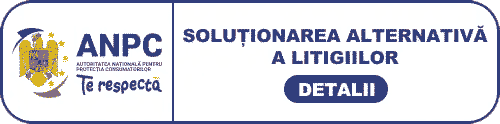Last month Riyad reviewed Roxio’s excellent Crunch video conversion software, which offered iPod and iPhone users a quick and simple way to convert video files stored on a PC or Mac into an Apple friendly format. In a similar vein, Pinnacle’s new Video Transfer device is aimed at making life just as easy for users who need to capture and digitise video from an analogue source, and all without the use of a computer.
image:

Rather than spend time worrying about what software settings and
bit-rates to use, with the Pinnacle Video Transfer (PVT) all you
need is a FAT32 mobile storage device such as an external USB 2.0
hard disk or flash memory key and you can start recording pretty
much straight away. The PVT will even record directly to a Sony PSP
(running firmware version 2.81 or later) and most types of Apple
iPod (firmware version 1.21 or later), but not the iPod Touch. In
principal, the PVT will record video from any device that outputs a
Composite or S-video signal, such as a VHS recorder, DVD player,
set-top box or gaming console. But before we get onto recording,
let’s take a quick look at the device itself.
image:

The unit measures a compact 12.3 x 6.6 x 2.2cm, and is constructed
largely of black plastic which feels sturdy enough in the hand. The
top of the PVT is dominated by a colourful circular logo, next to
which sit the unit’s only two buttons; REC and MODE. Just below the
MODE button are three small blue LEDs which light up depending on
the selected recording quality – one LED for ‘Good’, two for
‘Better’ and all three for ‘Best’. Videos are recorded using the
H.264 (MPEG-4) video compression format, but the exact properties
of each recording setting depend on the connected USB device.
image:

To record at the highest resolution of 720 x 576 pixels you will
need to use a hard disk or memory key. However, videos captured at
this resolution are recorded with interlaced frames, just like
regular TV broadcasts. When viewed on a computer screen, annoying
‘comb’ artefacts may show up on the resulting video images, which
are particularly noticeable on moving edges. Pinnacle therefore
recommends using the Good or Better quality settings when using a
hard disk or memory key, if you intend to watch the captured videos
exclusively on a PC screen.